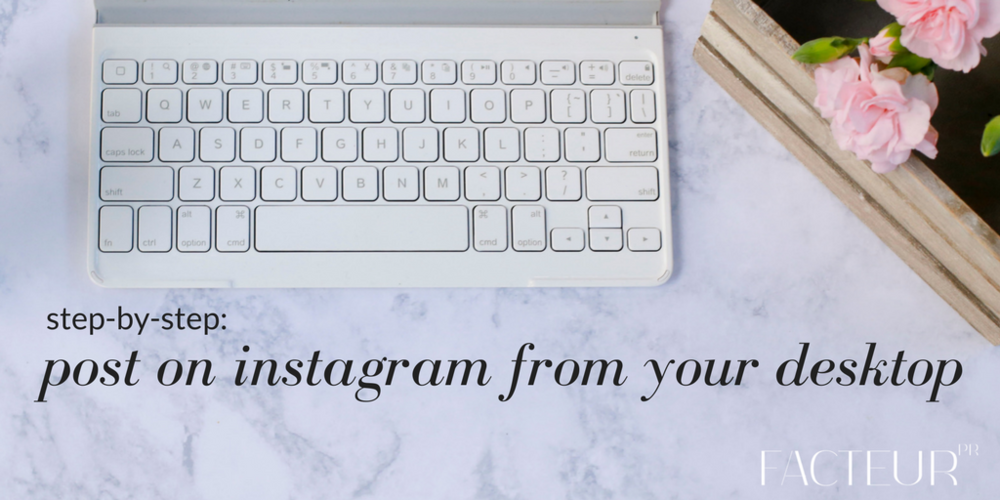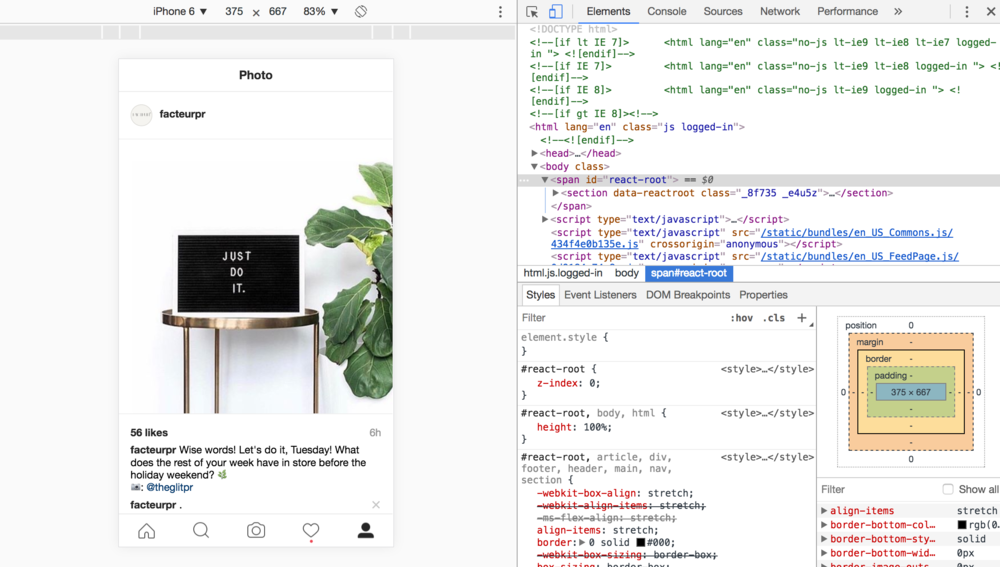How to post on Instagram from your desktop
Instagram has always been a mobile-only social media platform, and certainly still is. And while many social media management programs such as Hootsuite have boasted the ability to post on Instagram through your desktop, it still has never been fully possible. However, just recently, a workaround on the Chrome browser has come to light. We just tested these five steps to posting photos from your desktop computer directly to Instagram, and it totally worked. Give it a try!
1. Open the Google Chrome browser on your desktop, and head to Instagram.com.
2. Right-click anywhere on the webpage.
3. From the drop-down menu, select "Inspect."
4. You will see a window like the one pictured below. Above the Instagram feed on the lefthand side, select the size of the mobile device you would like to preview.
5. To upload a photo, click the camera icon on the preview window as you would on Instagram through your mobile device. You'll be able to add a caption and hashtags as normal, too!
Instagram has always been a mobile-only social media platform, and certainly still is. And while many social media management programs such as Hootsuite have boasted the ability to post on Instagram through your desktop, it still has never been fully possible. However, just recently, a workaround on the Chrome browser has come to light. We just tested these five steps to posting photos from your desktop computer directly to Instagram, and it totally worked. Give it a try!
1. Open the Google Chrome browser on your desktop, and head to Instagram.com.
2. Right-click anywhere on the webpage.
3. From the drop-down menu, select "Inspect."
4. You will see a window like the one pictured below. Above the Instagram feed on the lefthand side, select the size of the mobile device you would like to preview.
5. To upload a photo, click the camera icon on the preview window as you would on Instagram through your mobile device. You'll be able to add a caption and hashtags as normal, too!